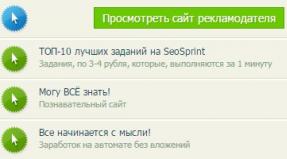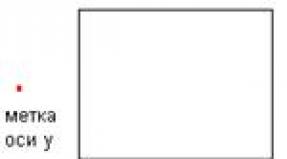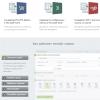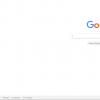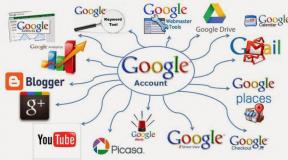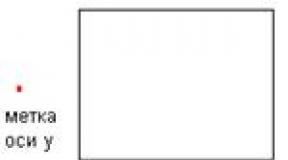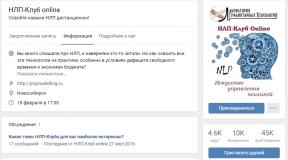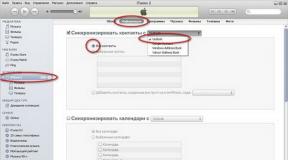How to open dmg extension. How to open a DMG file? Video: opening a file using PowerISO
A DMG file is a disk image created in Mac OS. The analogue in the Windows environment is an image in ISO format. Since this format is used on Apple computers, the question of how to open DMG in Windows or Linux causes serious difficulties for users. However, in practice, the problem is quickly resolved: it is enough to know which programs can read the DMG format in order to open the image on Windows or Linux.
Using the 7-Zip archiver
If the 7-Zip archiver is installed on your computer, then use it to view the contents of the image. The WinRAR program does not provide this option, but the powerful 7-Zip successfully copes with the task.

You won't be able to mount the disk or add new data to it - you can only view and extract the contents. You can also use other programs: the free PeaZip archiver, the DMG Extractor utility (limited to 4 GB in the free version), AnyToISO Converter (limited to 870 MB in the free version) or Magic ISO Maker.
Viewing via UltraISO
UltraISO is actually a paid program, but it has a fully functional demo period, which should be enough to perform simple actions with the DMG file. The advantage of UltraISO over 7-Zip is the ability to add/remove files from the image.

You can mount the disk, but its contents will not simply appear in the Windows environment. The problem is resolved by conversion, which is done using the UltraISO program.

The duration of the conversion depends on the size of the source file. After completing the procedure, you need to open the resulting ISO image in UltraISO and mount it into a virtual drive.
Opening DMG on Ubuntu
There are a huge number of Linux assemblies, but we will look at how to open DMG on Ubuntu, one of the most popular Linux systems.

Instead of Mounty, you can use other applications for working with images - for example, AcetoneISO. The meaning of the work is the same: you specify the path to the file, and then mount the image, after which you can work with it as with a regular optical disk.
Convert to ISO on Mac OS
To avoid the hassle of finding suitable applications, it is better to convert DMG to ISO on Mac OS in advance. If you have a Mac computer at hand, then this operation requires a few steps:
- Launch a terminal.
- Run the command “hdiutil convert image-path.dmg -format UDTO -o image-path.iso”.
After the operation is completed, you will receive a regular ISO image that can be opened on any computer, no matter what system is installed on it.
Sometimes you come across files with a format unknown to ordinary users. What do they contain? How to open? The dmg format is rarely used. It is opened by programs specific to each operating system.
What is dmg format?
Files with the dmg extension were created in the Mac OS X operating system and represent disk data images. To use files packed into an image, you need to mount it on a virtual device. This extension is used by installer programs when downloading from the Internet. Previously, Apple used the img format, but in versions of the operating system older than 9 they began to use dmg. On Mac OS devices, they can be opened using the standard Apple Disk Utility program that comes with the system.
Windows owners will have to install additional software to open dmg or convert it to an iso format supported by this operating system.
Programs for working with dmg
Apple Disk Utility is a standard program for the Mac OS operating system. This is the main tool that manages all data on Apple devices. Its location: /Applications/Utilities/Disk Utility.
For Mac OS X users, simply double-click on the required file and it will automatically open in Apple Disk Utility.
Apple Disk Utility on Mac X operating system
Windows users are accustomed to using the UltraISO program to work with iso files, but it is also suitable for other extensions, including dmg. Its main function is to create, edit and convert various images, burn and emulate discs. Program features:
- the ability to add, create and edit images;
- image structure optimization;
- support for various languages;
- The program is paid, but trial use is allowed.
How to use the program:

File opened in UltraISO
Video: how to open a dmg file via UltraISO
7-Zip
The free 7-zip archiver will help you open files with the dmg extension. Its functionality is limited, you can only extract them from the image. You cannot install a new one or change it. But if the task is simply to see what the dmg contains, 7-zip will handle it. All you need to do is open it through the program.
File opened with 7-zip
The main advantage of this utility is that it is suitable for all operating systems: Windows, Mac OS, Linux. HFSExplorer is designed to read HFS+ format discs, but the program also allows you to view dmg contents and has an interface similar to Explorer. It is distributed free of charge, but there is one drawback - you need to install Java Runtime on your computer.
To work, you need to open the program and click “File”, and then “Open” and select the desired file.
HFSExplorer will easily and quickly open the required file
There are two versions of this program: paid and free. For the free one there is only one limitation on the dmg size of 4 GB. This version is sufficient for small files.
DMG Extractor in action
Having opened dmg using the DMG Extractor program, we see all the contents. To start working with it, click on the “Extract” button to extract it to your computer’s hard drive. You can select everything or individual items. In the free version, you can only extract five files at a time, so for larger volumes you will have to repeat the procedure.
Extract to computer hard drive
BitZipper is a Windows utility that easily rips archives. It opens any kind of compressed or encoded file you've ever encountered. It also creates files in these formats. Works on Windows XP, Vista, 7, 8, 10 and server versions of the operating system.
The program has an intuitive interface, but only in English. The functionality allows you to avoid installing additional software for other formats. To open a dmg you need to click “Open” in the main BitZipper menu, and to extract it you need to click “Extract”.
BitZipper Interface
Power ISO
PowerISO can open or extract dmg on a Windows computer, burn it to CD/DVD, or convert it to iso. Sequence of actions to open a file:
- Open the program. In the menu, select “Options”, and then “Configuration”, on the “General” tab, make sure that the dmg format is checked, and click “Ok”.
- Click “Open” and select the desired file.
Video: opening a file using PowerISO
Convert to ISO
The little-known dmg format can be turned into a widely used iso. On the Windows operating system this is done using:
- free console program dmg2img;
- Magic ISO Maker;
- AnyToISO.
In Apple's operating system, this is done in the terminal using a simple command: “hdiutil convert /path/iguides.dmg -format UDTO -o /path/iguides.iso”.
On Linux, we use the dmg2img utility on the command line using two commands:
- “sudo apt-get install dmg2img” - to install the utility;
- "dmg2img obraz.dmg obraz.iso."
Files with the dmg extension are images with compressed data. They are rarely used, and usually done by owners of Apple products, but this format can also be opened in other operating systems using available programs.
From time to time, users come across files in the DMG format, but they do not understand how to open DMG and find out the contents of a particular document.
Moreover, these can be various films, games, music or photographs - when a user downloads one of these, he discovers that the file he downloaded has a DMG extension.
Of course, most users encounter this for the first time and at first do not know what to do with it.
On the Internet you can even come across the opinion that a file in the DMG format is some kind of virus that it is better not to mess with. In fact, this is just a myth.
Therefore, it would be useful to consider how to open the DMG and whether it is as difficult as it might seem at first glance.
Before you can figure out how to open these files, you first need to understand what they actually are. Any DMG file is a disk image.
This means that information is written as if on a regular CD or DVD, but without the disc itself.
Only it is used not in Windows, but in Mac OS X. Such images in Windows have an ISO extension.
Most likely, it has now become clearer to ordinary users what this very DMG format is, but the question of how to open a document in this format remains open.
How to work with DMG
In Mac OS X, any file with this format can be opened by double-clicking the mouse. But in Windows, which we are all familiar with, everything is somewhat more complicated. Here you can open it in one of the following ways:
- One of the free utilities for opening DMG.
Let's look at each of these methods in more detail.
7-zip archiver
In fact, the archiver is an almost universal tool that can recognize and open a variety of extensions, not only for reading, but also for fully working with them - copying, deleting, changing content and other manipulations.
The same goes for DMG. The opening process itself is absolutely standard and consists of clicking “File” in the main window (highlighted in Figure No. 1), and then selecting the “Open” command from the drop-down menu.
The pictures below show how this all happens.

What to do if such an archiver is not installed on your computer? No problem! It can be downloaded and installed within a few minutes.
This is the official website. On this page we will need to select one of two options – for 32-bit or for 64-bit. They are designed for different systems depending on the bit capacity.
If you have Windows 7 and higher, select the 64-bit version.
On the download page, click on the “Download” button next to the desired document, after which the download will begin.

To install the archiver, you just need to run it and follow all the instructions.
The disadvantage of this method is that in order to edit a file, you will need to extract it from the image.
This means that you cannot edit something and leave it in the image in a modified form. In principle, the same applies to the following methods.
Free utilities
In fact, to open a file whose format is DMG, there is more than one special program. But the paradox is that they all work exactly the same as the above-mentioned 7-zip archiver.
They also cannot be used to change the contents of the image itself. Any file can be edited, but in the image it will remain in its original form.
But the user will be able to take all the necessary information.
One of the most popular programs in this category is DMG Extractor.
This program looks quite standard. Moreover, its interface is very similar to the most common archiver.
True, there is a button “Extract”, that is, “Extract”, which, in fact, allows you to take the contents of the image and use it at your discretion.
The DMG Extractor interface looks like shown in Figure 4.

As you can see, the buttons are indicated by numbers in the figure. Their meanings are as follows:
- Open file. By clicking on this button, the already familiar dialog appears for selecting the location of the file, the format of which is DMG.
- Extract file. In order to use this function, you just need to click on the file in the image and click on this button. After this, three options will be available:
- all files to the last location;
- all files in ... (assumes that the user will choose their location);
- selected files in...
- Write to the creators.
- Help.
In general, there is nothing complicated here, and, as we see, this terrible format is quite amenable to viewing and editing.
On the main page you can find a large button “Download free edition now”, that is, “Download the free version now”.
There is also a paid edition, the disadvantage of the free one is that it will not be able to process images that weigh more than 4 GB.

Files with the DMG extension are disk images created in the Mac OS X operating system. Since this is a proprietary format of Apple, Windows and Linux do not support it, but...
You can use files of this type in various operating systems if you know their secret. Today I will tell you how to open DMG in Windows, Ubuntu, as well as in their native Mac OS X environment.
Windows: Opening and mounting DMG into a virtual drive in UltraISO
(paid utility with a fully functional trial period, license price - $29.95) - one of the most popular Windows applications for working with disk images. To view the contents of a DMG file or add/remove any objects from it, just load it into the program through the context menu command " To open with»:

Or run the application and specify the path to the DMG image through the menu " File» – « Open».

UltraISO allows you not only to view and edit image files, but also mounts them into a virtual DVD drive so that the user can work with them in the same way as with real discs. However, with DMG this trick may not work - the image is mounted, but the system refuses to display its contents. The solution is to convert to a Windows-friendly ISO format.
How to do it:
- Upload the DMG file into the application.
- Open the menu " Tools" and select " Convert» or click the button shown in the screenshot on the top panel.
- In a new window, in the list " Output Format", check " StandardISO" and press " again Convert».

If the source is large, the operation will take 10 minutes or more.
After conversion, open the resulting ISO image in the program, press F6 or go to the menu section “ Tools" and select the command " Mount to virtual drive».

In the next window, click “ Mount».

After that, work with the ISO image as you would a DVD.
Other tools for working with DMG files in Windows
UltraISO is perhaps the most functional Windows application for working with DMG images, but not the only one. In addition to it, files of this type can be opened:
- Free archivers and . However, in them the contents of the DMG file do not have such a detailed structure as in UltraISO. The comparison is shown in the screenshot:

- – a paid utility ($48) for opening Mac OS X objects in Windows, burning them to CD/DVDs and creating installation media.
- – another tool for opening DMG in Windows, also paid (€ 7.95).
- – a free converter of disk images of various formats to ISO, including compressed and encrypted DMG files, without losing the functionality of the latter.
Ubuntu: Mounting a DMG image into a virtual drive
To mount disks in Ubuntu, the utility is most often used. This is not the only application with such functions, but it is one of the few that supports the DMG format.

After installing and launching Mounty, a CD-shaped icon will appear in the system tray. Clicking on it opens a list of program commands. Just specify the location of the DMG file and click “ Open disk image" so that it is mounted into a virtual drive. After that, work with it as you would with a regular DVD.

Another application that can mount DMG images into the Ubuntu virtual drive is called Acetone ISO. Like Mounty, it installs through the App Center and creates a tray icon once launched. Click on it, select the command " Mount image" and specify the path to the desired object.

Using DMG in a related Mac OS X environment
Mac OS X application installers are usually distributed in the DMG format. Unlike , they are also disk images containing the program. To open such a file and, accordingly, begin the installation, just double-click on it - the system will automatically mount it into a virtual drive. Drag the file with the .app extension from this “drive” to the Applications folder, and unmount and delete the installer.
To dismantle, click on the triangle icon located to the right of the DMG image name, or click the command “ Unmount" To delete, click " Remove».

In addition to program installers, any other OS X object can be packaged into a DMG file, for example, a folder or an operating system installation package. The built-in application is used to view and retrieve content " Disk Utility
Now we will learn how to open a dmg file. This format can be classified as a disk image, but you need certain software to open it. In this material we will try completely disassemble This question and we will discuss those applications that can solve the difficulties with this format.
Which utility to open dmg file
 dmg format is considered disk image, executed in the Mac OS environment. This data contains raw blocks of information that are often encrypted and compressed. In most cases, this format is used for installers of programs taken from the network. The DMG format replaced IMG, which was previously used on Mac.
dmg format is considered disk image, executed in the Mac OS environment. This data contains raw blocks of information that are often encrypted and compressed. In most cases, this format is used for installers of programs taken from the network. The DMG format replaced IMG, which was previously used on Mac.
Images of this type can be mounted using the Apple Disk application, which is included in Mac OS. This format is required for use on the Mac operating system. At the same time, the “DAEMON Tools” application works with Windows and can mount some DMG images. Different applications can format images in standard formats for the Windows system.
Simple DAEMON Tools
- The DAEMON Tools “Lite” part will tell us how to open a dmg file. It is better to analyze it in more detail. The application can function with materials that are protected from copying. We are talking about a special program for disk emulation.
- Once enabled, this application minimizes automatically, and directly from there you can perform frequently used operations without launching the main window. This software helps to produce 4 virtual disks. The program converts files and has the ability to correctly protect images with code, and in addition, configure disks (change DVD region and letter).
Archiver 7-Zip
- If you are wondering how to open a dmg file, try installing "7-Zip". We will talk about a very popular and free archiver, which is based on free source code. Among other things, it provides for managing the application using the command line. At the same time, the manager has a function for testing certain files.
- It turns out that the user can find out the number of files in the archive, and also the size of the archive (current and compressed state). In addition, the number of errors is shown if a particular file was damaged. It is not necessary to turn on the application to pack or unpack material; you just need to right-click on a specific file, and then specify the selected action.
Convenient AnyToISO
- The AnyToISO application also has a personal answer to the question of how to open such files. This tool can convert different kinds of images into standard ISO format. You can also create images from DVD, CD or Blu-ray discs. You can also work with RAW data. Images can also be created using any file or folder with materials.
- Ready-made ISOs made using this program are fully compatible with different operating systems, as well as any program that has the ability to burn discs. The program provides 28 languages. The application goes to Windows Explorer, while supporting the command line. There is a free version of this program.
Document with dmg formats: PeaZip program
 Dmg format - how else to open it? The PeaZip program, which is considered an archiver, can also handle this task. The interface can change at the user's request. You can customize skins, and also save them as text for further modification. In addition, the use of transparency is available. The application can be run portable.
Dmg format - how else to open it? The PeaZip program, which is considered an archiver, can also handle this task. The interface can change at the user's request. You can customize skins, and also save them as text for further modification. In addition, the use of transparency is available. The application can be run portable.
If we talk about the version for Windows, it is made in the form of a separate and fully automatic package that provides the ability to integrate PeaZip into Explorer. PeaZip has a special interface. In this case, the utility can function from the command line, and also through GUI capabilities.
TransMac app
The last application that we will talk about in this material, and which can solve this difficult problem, is called TransMac. This program gives access to data that was recorded in Apple Macintosh format. The utility helps to read such data, copy it and transfer it to a simple computer.
 In addition, it is allowed recording materials, as well as formatting drives in the Macintosh HFS system. TransMac works with almost all types of media, including hard drives, floppy disks, DVDs and CDs. If you run the program under Windows 7 or Vista, remember that in this case the application will need a more serious level of privileges.
In addition, it is allowed recording materials, as well as formatting drives in the Macintosh HFS system. TransMac works with almost all types of media, including hard drives, floppy disks, DVDs and CDs. If you run the program under Windows 7 or Vista, remember that in this case the application will need a more serious level of privileges.
It should be enabled with administrator rights. To do this, you need to click on the application shortcut using the right mouse button and select the selected item in the open menu. You can also find the “Properties” menu item, and then go to the “Compatibility” section and enable the same function.
Thanks to this article, you learned and understood how to open the dmg format. I wish you success in your work and in your new endeavors. Do not forget that not all programs may be suitable for your PC. Carefully study the installation manual and the algorithm for working with the selected program.
Read also...
- Restoring Internet Explorer Restoring internet explorer 11 windows 7
- How to copy contacts from your phone to Gmail - blog about information technology: software, hardware, Internet, services, tips
- Why is there no network adapter in Device Manager?
- How to unlink a phone from a Google account: several ways Unlink an account on a Sony Xperia z5