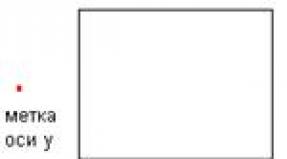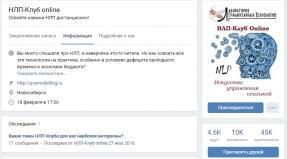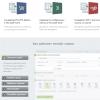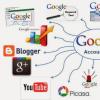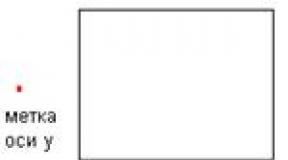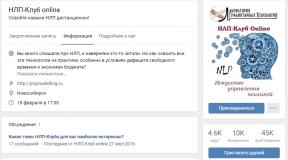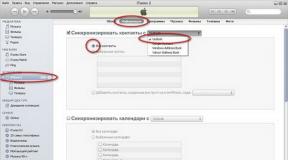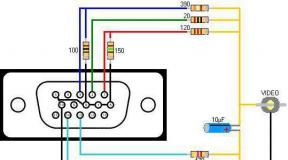Asus laptop won't boot black screen. Acer laptop won't turn on. Incorrect BIOS settings
Since visual information is the end product of a computer, there can be many reasons why a laptop screen does not work, and most of the problems do not even relate to the matrix itself. To try to understand the cause of the malfunction, you must first try to describe its manifestations as accurately as possible. This will also help the technician at the service center, if you cannot repair the device yourself.
- The image does not appear on the screen, there is no noise of rotation of the coolers and the disk drive.
- The ventilation is working, the warning lights are on, the screen is black.
- The display glows with a faint whitish tint. After starting the laptop, the image appears for a moment and then disappears.
- There are wide or narrow, vertical or horizontal stripes on the screen.
- The image flickers, appears and disappears.
The absence of a signal when the coolers and hard drive are not working at the same time most likely indicates problems in the power circuits. Does the battery have sufficient charge? There may be disturbances in the power circuits. The connectors are not seated tightly, the power paths on the motherboard are burnt out.
To check for these problems, you need to disassemble the laptop, inspect the connections of the cables and look for burnt out tracks. The tracks on the boards are very thin and restoring the connection is a task for a professional.
The laptop screen is not working, but there is still a weak image? Then it is logical to assume a malfunction with the matrix backlight lamp. First you need to check what state the screen switch is in.
The backlight switch could fail, stick, or break off. Switch sticking is often caused by liquids getting on the laptop panel. For example, many users like to drink tea or coffee while working at the computer, this seems to help maintain concentration.
If you spill even a drop of sweet liquid on the switch, it is almost guaranteed to lead to sticking. You need to find it, it is located somewhere in the area where the matrix connects to the laptop body. Using a thin screwdriver, try to gently press the lever and try to force the lamp to turn on.
A faded picture on the monitor may indicate a burnt-out matrix backlight lamp, a malfunction in the power transformer, controller, or problems with cables.
The cable could have either broken somewhere, or the thin tracks at the point of connection to the motherboard had crumbled. Repairing such thin paths is quite a risky task. Typically, it is possible to restore functionality only in 50% of cases.
If the lamp burns out or loses its brightness, all that remains is to change it. It is not always possible to find it exactly the same type as was in the laptop. Then you will have to select a replacement based on parameters and dimensions, and adjust the brightness of the lamp and the matrix itself.
You can verify that it is working if you hold the monitor screen to a bright light source. If there is still a picture, just a very dim one, this means that it does not have backlighting. Consequently, there is a malfunction with the lamp or its connection.

Often the inverter or supply transformer fails. A transformer malfunction sometimes manifests itself with a characteristic whistle or crackling sound.
Problem with video card or motherboard
If it is possible to connect an external monitor, then you can make sure that the video card is working. If the image on the external monitor is normal, the video card is working. In some laptop models, after connecting an external monitor, the matrix automatically turns off. Perhaps you just need to switch the screen again to the internal matrix. Switching is done using a combination of hot keys, look in the technical description of the laptop.
If the picture on the additional monitor is normal, the malfunction has occurred in the matrix itself or with the cable.
The appearance of distortion on the monitor screen while the laptop is running is usually associated with detachment of the chip or memory stick on the video card. The same signs should appear when connecting an external monitor.
In some laptop models, the video card is part of the motherboard. Then the repair becomes more complicated - it is impossible to simply replace the video card module.
Problems with the motherboard or video card often show up as streaks on the screen. Or the image is jerky. Here we can assume irregularities in the contacts of the motherboard or a malfunction of the chip.

Since a laptop is a portable computer, the most common causes of malfunctions are careless movement, unstable position, and movement with cables connected. All this creates conditions for the device to fall and strike the body.
Outwardly, nothing may be damaged, but some internal detachable connections have fallen off due to the shock.
If there is not even a faint image on the screen, the north bridge on the motherboard has probably burned out. There may also be problems with the matrix or missing contacts in the power cables.
The screen image is partially blank or shaky
If there is a picture on some parts of the monitor, but not on others, the matrix most likely has failed. Jitter most often occurs due to a faulty cable. In this case, the entire repair consists of replacing the cable with a new one.
fsch.com
Laptop screen does not turn on - types of faults
Over the entire period of operating their machine, computer users have probably encountered various types of breakdowns and temporary malfunctions of system components more than once. The problem is especially pressing when the laptop screen does not turn on. This is a very unpleasant malfunction that makes further work on the laptop impossible, because you simply cannot receive information about the displayed image.
The first thought that comes to mind when the monitor is not working is that you will have to call a technician and pay an impressive amount of money for repairs, why did this happen to me? However, before taking your laptop for repair, we recommend that you familiarize yourself with the main typical problems that can cause the picture to disappear from the screen. First, I would like to divide the problems that users simply describe as “the monitor does not work” into several groups.
Three types of laptop monitor malfunctions:
- The image is completely missing
- The output image is barely visible
We also recommend that you find out what to do if your computer monitor does not turn on or your laptop monitor does not turn on. In this article we will talk about serious technical malfunctions, and the articles listed earlier describe simple problems that you can fix on your own without the help of others.
The image on the laptop is completely missing
This type of malfunction causes a very noticeable panic effect in the user. The picture on the screen is not visible at all. It is not distorted or deformed at the edges. She simply doesn't exist. At the same time, it is logical to further divide such problems with the monitor into two groups:
- The laptop matrix is completely black
- The laptop matrix is filled with gray or milky color
1. The laptop matrix is completely black

For initial diagnostics of a laptop, you need to connect an external monitor to it. This can be done using the VGA connector, which is available on almost all laptops, or using the HDMI connector, if one is installed on your device.
If the picture is displayed on the external monitor, then it is almost 100% possible to say that the problem is:
- In the laptop matrix
- In the matrix cable
- In the cable connector
Further diagnostics are already carried out at the service center by replacing specific components. The connector and cable can in some cases be repaired. But the problem with the matrix most often lies in the burnout of the decoder, the replacement of which is very difficult. Therefore, to restore the laptop’s operation, most often in such cases it is necessary to replace the matrix.
Possible causes of a black screen on a laptop also include:
- Accidentally pressed the button for displaying the image on an external monitor. In this case, the native matrix of the laptop is deactivated. To solve the problem, you need to press the function keys corresponding to your model (for example, Fn + F5) in order to return the image to the laptop screen.
- Incorrect operation of the button to react to a closed screen
- Broken matrix, broken or blown fuse
If, after connecting an external display, the picture still does not appear on the native monitor, then most likely the problem is in the video card. In this case, you will definitely have to contact the service for warranty repairs (if they have not yet expired) or regular repairs at your expense. In particularly advanced cases, you will have to change the entire motherboard, since it may not be possible to desolder the built-in video card.
2. The laptop matrix is filled with a gray or milky tint

Sometimes users, after reporting that the laptop screen does not turn on, clarify that the screen turns milky or gray. This can happen for several reasons:
- The cable is skewed in the place where it connects to the matrix
- Faulty cable
- Faulty matrix
- Faulty video card
In all of these cases, qualified repairs are required.
The output image is barely visible

If the image is displayed on the laptop screen, but it is practically invisible, then most likely the problem lies in a faulty backlight. If the backlight does not work well, then you will not see a bright, saturated image. The reasons why problems appear with the backlight lamp can be very different:
- Stuck display power button
- Faulty matrix inverter
- The backlight itself is faulty
Let's look at each case in more detail.
1. The button to turn off the display is stuck
To diagnose this problem, you need to check the functionality of the display off button on the laptop. In some situations, this button freezes in the pressed position, as a result of which the user begins to say that the laptop screen does not turn on (the picture is practically invisible). Most often, the button freezes in the pressed position when sugar-containing liquids are spilled on the laptop, or during a strong impact or shake.
To solve the problem, take a toothpick or a thin needle and press this button several times and observe the result. If the button is really stuck, then such physical impact should restore its functionality and, as a result, the normal display of the picture on the screen. If it breaks, then a toothpick will no longer help and you will need to completely disassemble the laptop.
2. Faulty matrix inverter
If the picture is so weak that at first glance it seems as if the laptop screen does not turn on, then perhaps the problem lies in a broken matrix inverter. An inverter should be understood as a special voltage converter for the backlight lamp. It consists of two main components: a microcircuit and a transformer.
When a transformer is about to fail, very often the picture on the laptop monitor begins to flicker before it happens. There may also be some noise or crackling noise coming from the transformer. This also indicates its imminent breakdown. You will not be able to repair a microcircuit or transformer on your own. Most likely you will have to seek help from a specialist.
3. The backlight itself is faulty
The backlight can stop working for many reasons. It can short-circuit to the matrix body, burst, or burn out. Repairing at home is possible and it consists of replacing faulty elements. Quite often, after repairs (assembling and disassembling the matrix), another unpleasant problem appears - uneven backlighting. That is why it is better to entrust the repair of matrix elements to a professional technician.
Distortion of the displayed image

Distortion of the reproduced image also greatly annoys users, as does the problem when the laptop screen does not turn on at all. The image may become distorted immediately after turning on the computer, or it may become distorted after the computer has been running for a short time. And the distortion itself varies.
First, connect an external monitor to your laptop. This way you can find out whether there is a problem with the video card or not. If defects in the image appear after a short period of operation of the laptop. The problem is probably with the video card. If trembling stripes appear on the screen, then most likely the chip or memory of the video card will soon be covered.
Also, the problem with picture distortion may appear due to a defect in the matrix cable or a faulty matrix. Repairing matrices is a fairly expensive procedure, and when the first signs of a problem appear (vertical or horizontal trembling stripes on the screen), it is better to immediately take the laptop for repair.
conclusions
We looked at the main types of malfunctions due to which the laptop screen does not turn on. In most cases, the user is forced to contact specialized centers to repair his laptop, since repairing components at home is not always possible due to a lack of skills and experience.
computer-info.ru
Why the laptop screen (display, monitor, matrix) does not work
Behind one common phrase “laptop screen does not work” there can be many different breakdowns. We will list the main reasons why there is no image on the monitor in this article.
First of all, let's divide between ourselves three main situations: the first - there is no image at all, the second - it is visible very poorly, and the third - the picture is displayed with interference.
Situation one: there is no image on the display at all
There may also be several reasons for this behavior of the laptop. To find out why the image disappeared, first of all, you need to connect an external monitor. If everything is fine with the picture, it means that the video card is almost certainly working normally and this is a big relief. And the problem lies somewhere along the way from the video card to the screen matrix itself. That is, it is either the matrix itself, or the cable, or the contacts. To find the culprit, you will need to test all these elements in turn. Although, if they are all in order, and the image still does not appear on the laptop monitor, then it is worth checking other, less obvious options. For example, check whether an external monitor was connected to the laptop. It is possible that automatic switching to the built-in display did not work after turning off the external one. Also, the reason may be a button that turns off the backlight, and in some models, the laptop screen itself, when closing the lid. Sometimes it sinks or “sticks” and does not allow the signal to go to the monitor matrix. Alternatively, the matrix power fuse may fail.
If nothing happens when you connect an external monitor, then it is almost certainly the fault of the video card. There is only one way out - replacing the video chip in the laptop, and since for some models it is an integral part of the motherboard, you may have to replace the laptop's motherboard. You can, of course, try to warm up the contacts with a hairdryer, but the chances of success are not great. Especially if the video card shows no signs of life at all.
It happens that there is no image, but the display is not dark, but, when turned on, becomes milky white. In this case, most likely the problem is in the contacts or in the monitor matrix cable. It is best to simply replace it, since the element is not very expensive, but rather fragile.
Situation two: very hard to see
If there is an image and it is correct, but it is very dark and dim, then most likely the problem is not in the matrix itself, but in the backlights. A wide variety of problems can arise with it. It can simply burn out on its own, it can short out to the case or have a bad contact, it may not have enough power due to problems in the inverter (voltage converter) of the laptop matrix, and so on. To understand what happened to a given, specific matrix, you need to test the entire circuit one by one. In addition, the lamp may turn off due to a problem with the same button that turns off power to the display when closing the laptop. For different models, this button is located in different places; specialists with technical knowledge of the model can always find it. Sticking, aging of the mechanism or manufacturing defects may well damage it, which is why the backlights will not turn on.
Situation three: image with defects
If the picture reaches the monitor, but has defects, stripes, disappearances, spots, and so on, then there may be several reasons for this. To determine the source of the problems, you need to check one by one all the parts that can cause these defects. To do this, first connect an external monitor and thus check the operation of the video card. It may have internal problems or weak connections. If you can try to restore insufficient contacts by heating them with a special “hairdryer” or even desoldering the chip on a special stand and soldering it in place, then internal problems with the video card will require its replacement. It is important to know that it is impossible to re-solder a video card at home, and the chance of re-soldering success is approximately 50 to 50%, at best 70 to 30%.
If the video card produces a normal image on an external monitor, then problems with the image may be caused by defects in the laptop matrix cable. This may be indicated by wide vertical stripes on the screen or partial disappearance of the image when you click on individual parts of the monitor. The cable is a rather fragile and capricious element, and also not the most expensive element of a laptop. Therefore, if it malfunctions, it is better to replace the entire cable, first checking the contacts (the problem may be in them).
In the end, it is worth saying that this article listed only some of the malfunctions that can cause complete or partial loss of the image. Moreover, we were not talking about such obvious reasons as noticeable physical damage to the screen or a disconnected contact.
Why won't my laptop start (black screen)?
This problem is considered one of the most common computer problems. Therefore, if you encounter it, evaluate your strength and try to put into practice the instructions described below in the article.
Important: if liquid gets on your laptop and you don’t get rid of it in time, most likely the gadget is irreversibly damaged.

Emergency startup of a laptop: algorithm of actions
- First of all, unplug your laptop.
- Remove the battery from the special compartment at the bottom of the case.
- Without inserting the battery into place, hold down the button that turns on the laptop for a few seconds. In this case, the previously accumulated residual charge is removed from the housing.
- Reassemble the laptop in reverse order and connect the power supply to it.
- Press the power key.
- When a window appears offering startup options, select “Launch Windows normally.”

Laptop won't start: black screen, fan running
If you see that when you turn on the laptop everything works except the monitor, most likely the problem is in the screen. Test this hypothesis by connecting any other monitor to your laptop. If the image appears, it means that the old screen has failed. To solve the problem you will have to contact the service center.
Reset BIOS
- We go into the BIOS when turning on the laptop, holding Delete or F
- When starting the BIOS menu, press F9 and Enter. This is how a return to factory settings occurs.
- To save and exit, press F10 and Enter.
- Turn on the laptop again.
If this does not help, you will need to reinstall the RAM module. This is a radical method that can help even if the laptop is “flooded”. However, inexperienced users cannot always cope on their own, so it is better to turn to the experts.
In this article we will talk about such an unpleasant symptom for any laptop as. Moreover, the light bulbs may light up and the cooler will even spin. But there will be no image on the screen.
Now you will learn what to do if you find yourself in a similar situation in order to try to bring the laptop back to life on your own at home.
Why does this happen?
There may be several reasons for this laptop behavior. Starting from erroneous BIOS settings (UEFI) and failure of the matrix (matrix cable), to serious problems with the motherboard (north bridge, south bridge, video card).
Now you will learn what needs to be done step by step to diagnose and correct this problem.
Resetting the laptop and turning it on without battery
The first step in such a situation is to disconnect the laptop from the network and then remove the battery.
Removing the battery from the laptop
Now, without connecting it to the network and without inserting the battery, press the power button and hold it for about 30 seconds.

Laptop power button that you need to hold
After that, connect the laptop to the network without a battery and try turning it on.
Connecting an external monitor/TV
If after the above described result there is no result, then you need to try to display the image on an external monitor or TV to check the functionality of the matrix and its cable.

VGA output in a laptop for connecting an external monitor or TV
To do this, you will need any monitor or TV, as well as a cable connecting your desktop computer to the monitor. It's called VGA or HDMI.

HDMI output in a laptop for connecting an external monitor or TV
After connecting your monitor or TV to your laptop, try turning it on. If an image appears on the monitor, then you have a problem with the matrix or the matrix cable.

Connecting a laptop via an external monitor
Cleaning RAM contacts
This is usually easy to do. You need to turn off the power to the laptop, disconnect the battery and turn it upside down.

Removing the cover to install memory in a laptop
There should be a cover here, usually secured with a pair of bolts. It needs to be unscrewed and opened.
Something like this should appear before you.

RAM sticks in a laptop
Small rectangular boards are RAM. They all need to be removed by moving the metal holders to the sides.

Removing RAM in a laptop
After removing, wipe the contacts with a regular eraser or alcohol, and if there are several memory sticks, try inserting them one at a time, turning on the laptop each time.

The key is on the RAM stick. You need to wipe the contacts to the right and left completely
If all else fails
In this case, it is highly likely that the north/south bridge and/or video card have failed.
To temporarily solve the problem, some people heat the released element with an industrial hair dryer. In this case, it is often possible to bring the laptop back to life, although not for long.

Bridges and video card of laptop motherboard
The most correct option would be to replace the required chip with a new one, but this can only be done in a specialized workshop. The cost of such work usually ranges from $60 to $120.
The best way to thank the author of the article is to repost it on your page
The situation during which, when you turn on the laptop, the screen is black, the cooler is noisy, and the indicators are on (that is, it turns on) is not uncommon. The malfunction may concern both hardware settings, which can simply be reset to restore it, or the entire screen module.
Common problems that may cause this problem:
- Hardware settings are messed up.
- BIOS is broken.
- The screen has failed.
- Problems with the RAM module.
Some problems can be solved on your own. And for solutions to others, you will have to turn to specialists if you yourself do not have specific laptop repair skills.
Hardware settings
If your laptop has a black screen when booting up, try resetting the hardware settings. This is done very simply:
- Disconnect the device from the network.
- Remove the battery.
- Press the power button. Hold it for about 20 seconds.
- Reinsert the battery.
- Turn on the laptop.
After removing the battery and turning off the power, there is still some residual charge left in the laptop. It is thanks to him that all hardware settings are reset in such a situation. But if after this the system still does not boot, the problem needs to be looked for elsewhere.
BIOS settings are messed up
This could happen. You can also try to restore the system on your own by simply rolling it back to factory settings:
- Turn on the laptop, start pressing the F10 button to get into the BIOS.
- The combination of F9 and the enter button will allow you to quickly roll back to the original settings.
- The combination of F10 and enter immediately afterwards will save them and also send your laptop to reboot.
If a system rollback does not help, you should go to a repair shop and have the device diagnosed. It will probably be difficult to do without the help of a qualified specialist: other causes of such a problem require physical intervention in terms of repair.
The screen module has failed
When the on button lights up, like all other indicators on the laptop, but the screen does not light up, there is a possibility that the problem is with it. On some models it will be possible to simply replace the backlight, but on others the entire module will have to be changed - a “sandwich” of matrix, glass and backlight.
You can understand that the problem is in the screen by trying to connect an additional monitor to the laptop. Many modern TVs can work as monitors - you just need to connect it via an HDMI cable. If the image is transferred to the TV or other monitor, then the laptop screen is faulty. If not, the problem is most likely either in the system or with the RAM.
If it is necessary to replace components of the screen or the entire module, it is recommended to contact specialists who have successfully replaced these parts more than once. Without the proper skill, you can break something else on your own.
Faulty RAM
There is a possibility that the laptop is working, but you still see a black screen when booting up due to the RAM being poorly installed. The contacts could come off after water, a fall, or unprofessional reassembly. You will need to go through the module: remove and insert memory back. On many laptops there is a separate small compartment for it, from which it can be easily removed. The location will depend on your laptop model. But any bulkhead, if you have never done this in your life, is better to entrust to professionals.
Almost every second Windows user faces a problem when the laptop does not turn on and at the same time they only have to see a black screen. We can say that this is almost the most common breakdown.
However, everything may not be so serious and there may be no need to run to a service center for help. First of all, you need to understand the causes of the malfunction yourself. Perhaps you can fix the problem yourself, without turning to specialists.
Causes of malfunction
The reasons why a user cannot turn on a laptop can be divided into several categories. Among them:
In the last two cases, you can deal with the trouble yourself at home.
One or another part may fail and cease to perform its functions due to:
- mechanical damage;
- careless handling of equipment;
- overheating of the device;
- penetration of moisture and various debris into the system.
Video: device repair
What to do if the laptop takes a long time to turn on and a black screen appears
Black screen and laptop takes a long time to turn on? The reason for this may not necessarily be a broken part. First, you should remember all the latest frauds done with the device.
If the device has been working intensively for a long time, it is most likely overheating. In this case, the laptop needs to be repaired by a qualified specialist. Perhaps new programs or games were installed before this. After which the reboot was performed, but the laptop still did not turn on, then these could be Windows errors.

However, first you should pay attention to whether the device is connected to power.
If the laptop does not turn on when using only one battery. Perhaps it is simply discharged and there is no point in panicking. If the charge is in perfect order, then you should connect the computer to the network.
After the device was connected to the network, it turned on without any problems, which means the fault lies in the battery.
Perhaps it needs to be replaced with a new one. But if the computer still does not work, you need to check whether all the plugs are in place and whether they are coming off. Perhaps a wire was pinched or broken somewhere.
It is recommended to make sure there is voltage in the outlet. Each laptop has a special light that indicates the battery is charged and connected to the network. If all the lights are on, but the device still does not turn on, there may be another problem.

It could also be a problem with the device's hardware settings. In this case, it is not necessary to contact specialists. The basic steps to fix this problem can be done by yourself without any help. To do this, you need to reset the hardware settings. The following recommendations will help you cope with this task.
Resetting hardware settings
What should I do if I need to reset all hardware settings? For this:

Important! Keeping the button pressed for such a long time is necessary so that the residual charge in the laptop is removed.
- then you need to insert the battery into place or connect the power system;
- turn on the laptop;
- after that, select “Windows normal startup”;
- press the Enter button.
If these actions did not help solve this problem, you should move on to the next point.
Checking the screen's health
If the laptop does not turn on the first time, and the screen is black, the problem may be with the screen itself. To find out for sure, you need to check the functionality of your computer screen.
- the hard drive started working;
- cooler noise is heard;
- the indicators came on.
However, the image does not appear, then you should connect an additional monitor to the laptop. As a rule, all laptops have a special connector so that you can connect another one. If after rebooting the device the operating system boots, then the problem is in the screen.

In this case, you should contact the service center and consult with specialists.
Reset BIOS
Perhaps the black screen problem appeared immediately after the user made some changes to the basic BIOS settings. In such a situation, it is necessary to reset these same settings and return to the factory settings, that is, the original ones.
To complete this task, you must adhere to the following instructions:

If after rebooting the computer works as before, then all problems have been corrected. However, if these frauds do not bring a positive result, it is recommended to proceed to the next step.
Reinstallation of the OP module
The image on the display may not appear due to problems with the contacts, as well as due to a malfunction of the memory module.
In this case, you can solve this problem by:

If there is only one stick of RAM and there are several free connectors available for it, you can change its connection location.
Important! This method may be useful if water has previously entered the device. Before you start layering, make sure that the equipment is completely dry. If there is still moisture left, you need to wait a while for it to dry.
Before you begin removing RAM, you need to read the detailed instructions and strictly follow these recommendations.
Instructions for removing RAM:

Important! All bolts are different sizes. Therefore, it is better to group them in advance by length, so as not to get confused later.

Important! It is worth considering that the OP must be inserted only at an angle of 45 degrees. In this case, it must be securely fixed in the grooves. It is recommended to press lightly on the bar from above. This is necessary for the locking latches to work.

There are unpleasant cases when these machinations are not able to give the proper result. In this case, the last solution may be to reinstall the BIOS.
To cope with this task you need:

The downloaded archive should contain detailed instructions. Following it, you can reinstall the BIOS.
In addition, the user should take into account that these reinstallation steps should only be performed as a last resort. To begin with, the best thing to do would be to contact a service center and rely on the professionalism of the specialists. After all, the problem with turning on the computer may not be in the BIOS, but in the video card or other parts. In this case, the reasons can be very different.
These recommendations will help solve the problem of turning on the laptop and the appearance of a black screen in the event that the failure is not of a technical nature, but rather due to hardware settings.
>