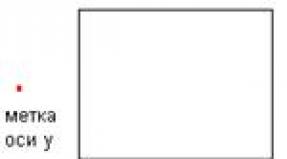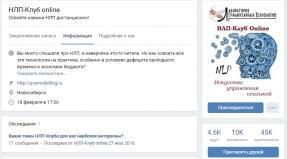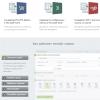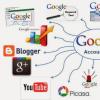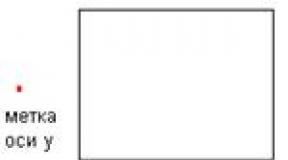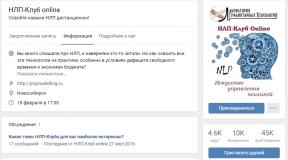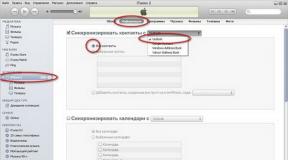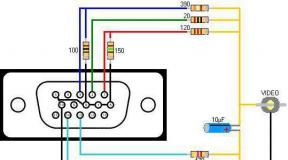Why do phone numbers disappear from my phone? Recovering contacts on your phone. Android has no contacts, what to do
It may occur after a complete formatting, after accidental deletion of some information, or due to the consequences of viruses. Although, no matter what the reason for the data loss was, the process of restoring contacts does not change.
Recovering contacts via Gmail
Most of them running on the Android OS have a well-functioning mechanism for synchronizing data with a Gmail account. So, to restore your contact list, first you need to log into your Google account. In the upper left corner there is a “Gmail” button, you need to click it and then select “Contacts”. After this, you need to click the “Advanced” button (located above the list of contacts) and select “Restore contacts”.
Then you need to specify the date on which you want to restore contacts (a week ago, a month ago, you can even specify 10 minutes ago or an hour ago). In case you suddenly have to cancel this procedure, you need to remember the time when the contact list began. Next, you need to start the recovery procedure using the “Restore” button and when the rollback is complete, a corresponding message will appear at the top of the screen.
You can cancel the restore procedure at any time by clicking the “Cancel” button, which is located in the yellow alert at the top of the screen. If there is no such button, you can restore contacts again - to do this you will need to specify the time preceding the start of the restoration procedure.
If this does not help, you need to check whether the contacts were actually synchronized with the Gmail account (Settings - Accounts - Contacts). You can also try synchronizing contacts on your phone, go to your contact book and try data recovery.
If this also does not help, you can also try deleting and adding your Gmail account again in the phone settings. Most often, problems with recovery occur if the contacts were saved on a SIM card or on the phone, and not as Gmail contacts.
Recovering contacts through applications
You can also restore contacts on Android using special applications. For example, Super Backup Pro. After installing the application, you need to launch it and select “Backup”. After this, a new window will appear with the name of the contact backup copy, and the location where this file will be saved will be indicated in orange. After clicking the “OK” button, contacts will be restored. In addition, this program can send a backup copy by email.
Articles and Lifehacks
If you handle your mobile phone carelessly, not only the mechanism of the device breaks down, but also important data on it is lost. It is especially unpleasant to deal with when the phone book is erased.
But you shouldn’t despair: if you know a certain procedure, you won’t have any difficulties with how to restore all contacts on your phone.
Number recovery on Android
If your smartphone has Android OS installed, then:- Download the Super Backup Pro app. This program not only recreates deleted numbers, but is also capable of returning old messages, call history, downloaded programs, and deleted bookmarks.
- The main advantage of Super Backup Pro is restoring a backup with lost data. Also, root rights are not required to use this utility.
- After installing the program, launch it.
- In the main window, select the “Backup contacts” section.
- After clicking, a window with the name of the backup copy will appear. The path to save files will be highlighted in orange. Click "OK".
- Another advantage of the utility is the ability to send contacts by e-mail.
- Now all the erased numbers have reappeared on your mobile phone.
Other recovery methods

Another method includes the Recuva program, but it only works with files that are saved on the mobile phone’s memory card, and the application itself is installed on the computer.
Depending on the OS, backup occurs in different ways:
- Windows phone. You need to find the “Microsoft Data Backup” section in your mobile phone services.
- Android. Deleted numbers can be found in the data storage by clicking on the link “https://www.google.com/contacts/”.
You can also use special programs that allow you to transfer phone numbers to your computer’s memory. You can find such a utility online by typing the appropriate query into a search engine.
In some cases, you can seek help from specialists. Perhaps they will be able to provide you with quick and qualified assistance.
Surely every PC user has experienced data loss at least once in their life. And this does not always happen through the fault of the user - sometimes there are failures in the system, and there are often erroneous cases of deleting necessary information or a random device. The reasons for losing contacts from the phone book on Android include a factory reset (hard reset), a virus attack, the loss of a phone, or simply carelessness in choosing advanced functions. One way or another, such situations occur quite often, and users need to know how to restore contacts on Android if necessary.
It is important to remember that in some cases it is impossible to return contacts
For most smartphones running the Android operating system, recovering deleted data does not seem to be a global problem. If synchronization with a Google account is configured, you can simply restore contacts by downloading a saved copy from the Google server. This method helps not only if you need to return deleted contacts. It can be used when moving, importing or merging contacts is unsuccessful, and when working in Google mail from a computer.
Important tip! When you start restoring data using synchronization with your Google account, try to save information about the time in which you started the recovery. This information may be required in the future to cancel the restoration.
The recently released (March 22, 2016) update to the contacts recovery function has further simplified this procedure: you can now return any version of your contact list for the last 30 days.

The procedure for restoring contacts via Google is almost the same on any Android smartphone. First, you will need to log into your Google mail account, then go to the Contacts menu. Select “Additional actions” or “More”, and then “Restore contacts”. It is necessary to specify the time to which the data will be restored. We confirm the restoration by clicking on the appropriate button and wait - the process may take several minutes. Once the data is restored, a notification will appear on the screen.
It also happens that the data on the smartphone disappears after a hard reset. In this case, after turning on the phone, you will not be authorized in your Google account, which means that you will not even have to restore your contacts - you will just need to import them from your own account. They will not disappear from there, because after resetting the settings you did not log into your Google account and synchronization did not occur. Go to Contacts on your phone and select Import/Export. Then confirm the Google mail account from which the copy will be made and indicate the location where you want to save this data.

Other Data Recovery Methods
The method described above for recovering data using a Google account is the most reliable and simplest, but it has one huge drawback - it is absolutely useless if you have not set up synchronization with Google mail.
Backup copy
You can restore deleted data using a data backup - however, again, this is only relevant if you saved such a copy on your computer or in cloud storage (Google Drive, Yandex.Disk).
Special software for data recovery
There are many paid and free utilities for recovering data from an Android phone. Some are installed as applications on a smartphone, some as full-fledged programs on a computer. But, as a rule, most of them are created for specific smartphone models and under a certain firmware version, thus, they are not universal. Others, while working, will try to store potentially malicious or unwanted programs on a computer or smartphone, often without even “asking” the user’s consent. If there is neither a saved copy of your contacts nor synchronization with the Google service, you can resort to this method, but no one can guarantee that this will help.

Service center
If the methods described above do not help, you can always contact a service center. The newer your firmware and smartphone, the more likely it is that specialists with the necessary software and hardware will be able to read and save the necessary data from the depths of your device’s memory. But remember that this will require both time and money.

Call details using a mobile operator
You can use another method - ask your mobile operator for details of calls and SMS for the last few months. The operator will provide you with phone numbers only, without linking them to names in the phone book. It will take time to identify them and re-enter them into the book, but the most important contacts will not be lost.

A non-standard way to recover data using Viber
Some mobile communication applications (for example, Viber) link to contacts on the computer and numbers in the phone book. And if you have such applications, you can use this. You just need to do this quickly, before the next scheduled synchronization of contacts begins - usually it happens once every few hours.

Unfortunately, programs like Viber are not designed to roll back data. But information about phone numbers is still there. To extract it, you will have to manually copy them first into a text editor and then write them into the phone book. A labor-intensive method, but effective, especially if there is no other way out.
Conclusion
The surest way not to lose your personal data is to synchronize them with the Google service. No matter what happens to your phone, you can always get your deleted contact list back (even using a computer) and restore it to any version from the last 30 days. The remaining methods are much more complex and time-consuming, and you are unlikely to want to resort to them, especially since the loss of personal data in the vast majority of cases is an unforeseen circumstance.
In this article we will look at what to do if lost contacts on android
and how to recover deleted contacts (that is, not deleted, but hidden) and how to set up so that all contacts are displayed on Android.
Sometimes contacts disappear on Android or they simply do not appear in the contact list even though you did not delete them. Contacts may disappear that saved in phone memory or on the SIM card and we may think that they have been deleted and are looking for ways to restore deleted contacts. Sometimes they disappear due to errors in Android, sometimes we do it by accident, and sometimes children can tinker with the phone’s settings and hide them. If you find that all contacts are not displayed on Android, then you should not immediately panic and think that they have been deleted, perhaps they are hidden and we will try to restore them, that is, in the Android settings we will enable it so that all contacts on the phone are displayed.
Let's see how to recover contacts on Android so that they all appear in the phone book list. Perhaps they may not differ much in different Android devices, but you yourself can find the right path to contact settings if you see approximately how this is done. Let's see below how to restore, as we think, deleted contacts on Android. I hope this was the reason for the loss of contacts, and not the complete deletion of contacts by someone.
1) Open “Contacts” on Android. 2) Next is the “Menu” button. 3) In the menu that opens, select “Contact Filter”. 4) In the new menu that opens, select “All contacts”. Now all contacts will be displayed on your phone, including contacts saved in the phone’s memory, SIM cards, Skype if you have them, and others. You can also choose other options for displaying contacts at your discretion.
Here are some more useful tips left in the reviews: - Maxim: The phone tries to synchronize your contacts with Google and deletes them (as if cutting them out), only disabling synchronization helped. — Daniil Tsybulsky: Guys, if anything, instead of contacts, I had Settings, then display contacts, then select everything, maybe someone else has this! — Ilya: Initially it didn’t help. I went into contacts - menu - accounts - removed synchronization, then exited, entered synchronization again and clicked on the WhatsApp icon, contacts appeared. — Irina: Try deleting the Changqe Yo app! Voice. It helped me!! — Evgeniy: Synchronization was disabled, and the contacts disappeared, but after I turned off the synchronization of Viber and WhatsApp and rebooted the phone, all the missing contacts appeared and no longer disappear.
Modern smartphones based on Android have such extensive functionality that they can safely be called mini-computers. However, their primary task was and remains to make calls. Therefore, when numbers (especially important ones) suddenly disappear from your address book, a useful device actually turns into a trinket. What causes this malfunction and how to fix it, read our new article.
Possible causes of the problem
If you have not deleted numbers from your phone, but the contacts from the phone book still disappeared, the reasons for this may be different. The most common among them:
- System failure.
- Problems synchronizing with a google account.
- The gadget is infected with a virus.
- Transfer contacts to hidden mode.
- SIM card memory is full.
- Reset your device to factory settings.
What to do in this case? The main thing is not to panic, because there are many ways to correct the situation, and all of them are accessible even to “dummies.” First of all, let's figure out where exactly the loss occurred.
If the contacts stored on the SIM card have disappeared
If you often change SIM cards, have recently dropped your phone, or have simply been using it for quite some time, the loss of all or part of your contacts is quite possible. In this case, you need to do the following:
- Remove the SIM card from the device and carefully inspect it for damage. If it is damaged, it will not be possible to solve the problem without the help of third-party programs (which also do not guarantee 100% results).
- If no external damage is detected, insert it back into the phone and wait a few minutes (until the initialization is completed). Check, your contacts should be back.
- The cause of the malfunction may lie in the gadget itself. If the SIM card looks intact on the outside, but the numbers in the phone book are still not displayed, try installing it in another smartphone. If everything is fine on the other device, it's time to visit a service center.
Additional programs and applications that can help restore numbers have their own nuances, so we will consider them below in a separate paragraph.
If numbers have disappeared from the device memory
Today, in the age of synchronization and multiplatforms, almost no one stores contacts in the memory of the gadget itself. For those who did not have time (or did not want) to export them to other storage locations, the following tips will be useful:
If the numbers disappeared after an unsuccessful attempt to update Android to the latest version, go to “Settings” and “Backup and reset” one by one, and then select the location where you store backup copies of your phone data.
If the problem is due to a virus, factory reset, or other reason, and you do not have a backup:
- Connect your phone to your computer or laptop using a USB cable.
- Install the program that comes with the device.
- On your smartphone, select USB Debugging mode.
- Launch the application on your PC, find the “Contacts” section and restore the missing positions, following the program’s instructions.
If the application from the manufacturer does not have the necessary functionality, select its analogue on the Internet. For example, Android Data Recovery (root rights are required for correct operation).
If records from your Google account are missing
Everyone who uses applications from the Play Market must have their own Google account. If you have one, you can restore lost numbers from cloud storage. To do this:
- We alternately go to the “Contacts” and “Contact Settings” sections.
- In the list that appears, find your Google account and click on the “Next” button.
- Specify the location where the data will be copied from the cloud, click “Next”.
- We mark the positions that interest us and carry out restoration.
Contacts not only in the phone book, but also those stored in your Google account can disappear. To restore them:

This solution only applies to changes made within 30 days.
It also happens that it is incorrect synchronization that causes numbers to disappear. In this case:

As a rule, these simple manipulations help solve the problem without service intervention.
If contacts from applications are missing
Most instant messengers today are synchronized with the smartphone's phone book. However, it happens that numbers added through the application no longer appear in the contact list (or, on the contrary, the messenger does not see individual items in the phone book). In this case:
- If numbers from “Contacts” are missing, check the filter settings (we’ll look at where they are located in detail in the next paragraph) and manually export the data from the application database.
- If you cannot find the numbers you are looking for in the messenger menu, first of all, make sure that your interlocutor has not deleted the application. Then try updating the application. If this does not help, delete it and install it again via Google Play.
Never install applications from unverified sources. They can not only infect your mobile device with a virus, but also completely clear your phone book without the possibility of subsequent recovery.
If the numbers are not removed and not displayed
If you have lost numbers on your smartphone, do not rush to panic, it is quite possible that the data was saved, but due to a glitch in the system it became hidden. To return them to their original state:
- Open the “Contacts” section.
- Go to the settings page (as a rule, the transition icon is made in the form of a gear or three dots/stripes).
- Sequentially click on “Contacts Options” and “Contact Filters” (depending on the smartphone model and the installed version of Android, the path may be slightly different).
- In the filters tab that opens, first select to display contacts only from one section (for example, only from Viber), save, and then set the display for all contacts.

Save the changes and return to the phone book. If the numbers were hidden, they will appear again. Here (in “Settings”) you can combine duplicate positions and select to display only those positions that are needed at the moment.
Restoring contacts using Play Market applications
Not all users are ready to understand the settings of their phones. Many people prefer to install an application with suitable functionality and trust it to solve the problem. But is this option right for us? Let's check.
We enter the request “recovery of contacts” (or anything similar in meaning) into the Play Market search bar. Most of the results in search results do not even reach 4 stars (which clearly indicates quality). This means that they can be safely discarded. However, there are also options where the score is 4.3 points, 4.6 points. However, do not rush to install these applications on your phone. Read the reviews first so you don’t end up running into something like this: 
How to avoid losing accounts
None of us is immune from system failures, smartphone breakdowns and other troubles. To avoid losing important numbers and then wasting hours (or even days) on fruitless attempts to restore them, make a backup copy of your contacts book at least once every 4-6 weeks. For this:
- Go to the “Contacts” section.
- First, we select the place from where we want to copy (import) the data, and then where exactly (on a SIM card, in the phone’s memory, in a Google account or some application) we need to save it.
If you take the time to create a backup copy of your contacts, their restoration will follow a similar pattern:
- Go to the “Contacts” section.
- Open the phone book settings.
- Select the “Import/export contacts” subsection.
- We find the previously selected save location in the proposed export list and, following the instructions of the system, restore the missing numbers in a couple of touches.
As you can see, everything is quite simple. Therefore, to wrap up the topic, we would like to know if any of the tips described in the article helped you. Did you encounter any difficulties returning contacts? And if so, which ones? Share your experience in the comments, and perhaps your advice will help someone solve a similar problem.
Report content
Copyright infringement Spam Incorrect content Broken links