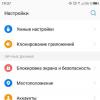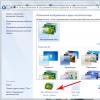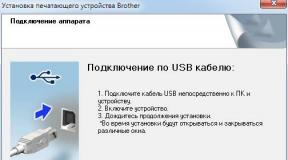How to make an external drive compatible with Mac and Windows? How to format a flash drive so that it can be read on Mac and Windows File system for mac os and windows
In this article, I will talk about various ways to format an external hard drive (or flash drive) for full use with Windows and MAC OS. This question affected me when I bought my first MacBook Air.
Having a 500Gb Western Digital external drive, I wanted to use it with both operating systems, because... still worked frequently on Windows computers (at work and on a second computer at home). Read on to find out what methods I tried for this and what came out of it.
When buying a hard drive in a store, it will most likely be in the format NTFS, which is designed for use with Windows. Mac computers work with a different file system - HFS+.
There are also FAT32 And ExFAT, which are compatible with both operating systems. Below I will provide a summary table of these file systems.
File systems
NTFS (Windows NT File System):
- Allows you to read/write information in Windows. Read only on MAC OS.
- Maximum file size: 16TB
- Maximum disk volume size: 256TB
- AirPort Extreme (802.11n) and Time Capsule do not support NTFS
HFS+ (Hierarchical File System):
- Allows you to read/write information in Mac OS.
- To read (not write) information in Windows, you need to install HFSExplorer.
- Maximum file size: 8EiB
- Maximum disk volume size: 8EiB
FAT32 (File Allocation Table):
- Maximum file size: 4GB
- Maximum disk volume size: 2TB
exFAT (Extended File Allocation Table):
- Allows you to read/write information in Windows and MAC OS.
- Maximum file size: 16EiB
- Maximum disk volume size: 64ZiB
“So. It turns out that exFAT is the most optimal way to format a hard drive for full use with Windows and MAC OS“, you say. But let's not rush and consider all possible options. I generally like to consider “all possible options” for whatever it is related to before making a choice in any direction.
Nobody puts the question bluntly" Or exFAT or nothing at all!“. There are other solutions. Here they are!
Format the drive to NTFS and use NTFS-3G for recording in OS X.
If you don’t want to part with NTFS in favor of FAT32 or exFAT, there is a way to try to make your MAC friends with such a disk. To do this you will need a special NTFS-3G driver.
Combining NTFS-3G and OSXFuse should theoretically allow your Mac to work with NTFS partitions. I tried this method, but I stepped on a rake and got a big bump.
In order for all this to work you need to: install OSXFuse, then NTFS-3G and after all this an error will still pop up when connecting NTFS drives, which can be fixed using a patch for NTFS-3G.
In short, a method that does not initially work, but requires some kind of muddy patches, is not a method at all for me. You decide for yourself.
Format disk in HFS+ and use HFS Explorer for reading in Windows
That's it, READINGS! information from disk. There can be no talk of any recording. Although if you pay $50 for the MacDrive program for Windows, you can get full access and control of the HFS+ drive.
This method does not cause me much sympathy, because... requires the installation of third-party programs on other people's computers.
Split the disk into two partitions and use them separately for each OS
This method differs from the previous two in that instead of one partition for both OSes, you will divide the hard drive. into two parts, each for its own OS.
When I “split” my 500GB disk into two 250GB parts and formatted them in NTFS and FAT32, it seemed to me that “this is the golden solution!!! “You can use each disk with one or another OS, albeit with different capabilities.”
But my joy ended the moment I was unable to copy information from one disk to another and back again in any operating system. My Macbook saw both drives, but Windows only recognized one NTFS. Using an external hard drive this way didn't work for me.
Having tried the above methods, I still chose exFAT for myself. The option is also not ideal and has a number of disadvantages. Here are the main ones:
- Most likely you will not be able to connect an exFAT hard drive to your favorite TV, because... at the moment this format is only supported by Windows and Mac OS operating systems
- exFAT support is available in Windows XP with Service Pack 2 and 3 with update KB955704, Windows Vista with Service Pack 1, Windows Server 2008, Windows 7, Windows 8, as well as Mac OS X Snow Leopard starting from version 10.6.5
To perform various manipulations with disks (split, format, clean, etc.) in Mac OS there is Disk Utility. It's intuitive to use. So, in order to create two partitions on a disk, you need to select the disk you need on the left side, and on the right go to the Partition tab and select 2 Partitions in the Partition Layout field.
After this, you can set the size for each partition, specify the names and file system type. We confirm Apply - then everything will be done for you.

APFS- a file system developed by Apple to replace the previously used HFS+.
Devices running the latest versions of iOS and macOS already work on this file system.
APFS has one big drawback
Like previous versions of Apple-developed file systems, APFS is not supported by the Windows operating system.
If you can at least read data from the native NTFS for “windows” on a Mac, then no Windows computer will see APFS.
Sooner or later, all owners of several work computers with different operating systems or Mac owners who often run Windows through BootCamp begin to think about this.
Well, you can’t transfer data from macOS to a flash drive.
How to fix the situation

A simple and elegant solution to the problem is offered by the guys from Paragon Software who are simply pros in such matters. You can make friends between warring file systems using a special utility APFS for Windows.
The program became a logical development Paragon HFS+ for Windows. For older Macs that don't update to macOS Sierra, you should use it.

APFS for Windows is a system driver for Windows, which allows you to fully work with drives formatted in APFS. Both data reading and writing are supported at good speed.
Mount mode is provided to access important data read-only, which protects originals from being overwritten. APFS can even be mounted from a disk image.
Supported as bit-to-bit raw copy disks and virtual disks of popular formats VMDK,VDI,VHD,VHDX. Developers are already working on support .E01 And .Ex0.
How it works

After installing Paragon, APFS automatically finds and mounts all APFS partitions and drives connected to the computer. After this, the disks are available in standard Explorer and third-party file managers.
Finding the data you need is quite simple, because the structure of the displayed folders will be identical to the one seen by a Mac user.
Nothing complicated - any housewife can figure it out.
What else is interesting?

IN macOS Mojave support for encrypted volumes and APFS Container, which are made up of several physical partitions, has appeared. The creators of Paragon APFS intend to add support for such volumes in future versions of the product.
Any communication we have with a computer - editing text or photos, watching movies and listening to music, and even playing games - is working with files. It seems to us that we are drawing a picture or killing monsters, but in fact the machine is changing files, writing, moving and even deleting. And the way the operating system writes and finds files on your disk, and how they differ from one another, is called a file system.
Over the years of the existence of computers, many file systems have appeared with their own advantages and disadvantages. Of course, Macintosh and PC use different file systems. And differences certainly give rise to compatibility problems. And in order to know how these problems are solved, we will first have to figure out what types of file systems we are most likely to encounter.
FAT. One of the first file systems, which appeared along with PC computers and the DOS system in 1981. Essentially, it is a simple table that records where a file is located on disk. Hence the name: File Allocation Table - file allocation table.
FAT32. The FAT system imposed restrictions on the maximum file and disk size - no more than 2 Gb. By the mid-90s, with the development of computers, these restrictions needed to be expanded. This is how the new FAT32 system appeared. Now the file size limit is 4Gb, and the disk size limit is 2Tb. But, according to the operating principles, it was still the same old FAT, i.e. table. Currently, FAT32 (like NTFS, which is discussed below) is the main file system of modern Windows computers.
HFS(Hierarhical File System - hierarchical file system). She was born almost together with the first poppies in 1985. In HFS, each file consists of two parts, the so-called resource fork and data fork. A data branch is the actual content of a file, such as text, image, video, or audio. The resource branch contains various service information about the file: dates of creation and editing, information about the program creator, file icon, and if this file is a program, then the code used.
HFS+ By the end of the 90s, Mac users faced the same problems as users of the FAT system, and in 1998 Apple released a new version - HFS+, in which all the restrictions that interfered with life and work were removed. The number of possible characters in the file name has changed from 32 to 255, and the maximum allowed file size and used disk has reached 8Eib. Exbibite is 2 to the 60th power, and to understand what this prohibitive figure means, let's say that the maximum disk size on a Mac exceeds the maximum size in the FAT32 system by four million times! Today, HFS+ is the main file system on Apple computers.
- NTFS(New Technologi File System) is a new file system developed by Microsoft to replace the FAT family. Unlike primitive FAT, NTFS is a complex file writing algorithm. The main advantage of the system is reliability and the ability to recover from failures.
Now, having familiarized ourselves with the different types of file systems, we simply cannot help but ask the quite expected question: “ what happens if you take the disk out of the Mac and connect it to the PC?"The answer to this question is a simple axiom, which, perhaps, should always be applied in matters of Mac and PC compatibility:
Windows is virtually incompatible with Mac OS X, but Mac OS X plays very well with Windows.
This means that a Mac disk with HFS+ will not be recognized by Windows and will be perceived as unformatted. Although, there are no hopeless situations - with the help of certain commercial programs, such as MacOpen, a Mac disk can theoretically, although not without difficulty, be read on a PC.
But connecting a PC drive to a Mac is quite simple. Mac OS allows you to read disks in FAT and FAT32 format, and with the advent of Mac OS X 10.3, NTFS disks as well. A disk means any storage medium - it can be an internal or external hard drive (hard drive), a flash card, or a regular floppy disk. When connected, an icon of the new disk will appear on the desktop, and you can work with it in the same way as with the others. However, for NTFS drives there is still a significant limitation - on a Mac they are connected exclusively in the so-called read-only mode. This means that you will be able to view the disk structure, open and copy files to your disks, but you will not be able to save them, or write new files to such a disk.
PC users will be curious and useful to know that the name of the PC disk that you will see when connecting is the name that was given to it when it was created (formatted). On Macs, there is no drive letter, such as D or C. The drive is always identified by its name, and if it is a PC drive, what is called a volume label in Windows will be used as the name. Therefore, instead of drive D, we will get the SYSTEM or ARCHIVE drive, or the terrible default name from Windows, like FGHYJN009890.
A freshly purchased disk is always formatted in all file systems before starting work. Mac disks are usually formatted as HFS+ (another modern name is Mac OS Extended Journaled) - this is the “native” file system of Macs. Constantly using various compatibility mechanisms with other file systems will not add efficiency to the Mac. In addition, you cannot install Mac OS X on anything other than HFS+. If you need to format external media that is intended to be connected to different systems, format it as FAT32 (MS DOS File System). This will make the disk universal.
To work with disks, you can use the Disk Utility program included with Mac OS. It is located in ApplicationsUtilities. This is a comprehensive program that allows you to perform all the basic work with disks: splitting the disk into several logical ones, formatting, healing the disk if any failure occurs, and even creating a RAID array. In the vast majority of cases, the functions of this utility will be sufficient for you.
File Type Determination
Now it’s worth making a lyrical digression and talking a little about one historical feature of HFS+. The operating systems that currently exist date back decades, and their subsequent versions are improved and expanded upon the old ones. For example, Windows first appeared in 95, but, in reality, it is the heir to an even older system - DOS, developed for the very first PCs, and the UNIX family of systems dates back almost to the time of the first flights into space.
There was also such a “dinosaur” in the Mac family; now it is called Mac OS Classic. But, instead of innovation and improvement, Apple developed a new system - Mac OS X, essentially writing it from scratch. So, among the elders around it, Mac OS X is just a young girl - its first versions appeared only in 2000. When developing the new system, Apple had to consider compatibility issues both with the old Mac OS to ensure the transition of old users, and with Windows to attract new ones from the dominant platform.
To determine the file type, the system uses three different approaches at once. In the HFS system, as described above, any file consists of two parts: the contents of the file and information about the file type. This information is stored in a separate place - a resource fork in the form of a special text label. This is the fundamental difference from Windows, where the file type is determined by the name extension. There is a significant advantage to Apple's approach - no matter how you change the file name, you will not be able to change its membership of one type or another, minimizing the risk of an accidental error.
However, the described approach also has a drawback. Popular Internet file transfer protocols do not support HFS+. When you send a file via email, the file type information will disappear along with the resource thread. This means that you can send Mac files over the Internet only when using special Mac archives.
When creating Mac OS X, Apple took care of this problem by introducing into the system a mechanism for determining the file type using an extension, the same as in Windows. Mac OS X recognizes PC file types perfectly. But, unlike PC, where the name extension cannot be more than three letters, the system allows the use of extensions consisting of b O more characters. This significantly increases the information content of the file name and allows you to use the correct abbreviations. For example, the popular image formats jpg and tif are actually called JPEG and TIFF - and the system understands both spellings. Apple takes advantage of the new features and gives its own files quite informative name extensions: .pages - a document created in the Pages editor from the iWork kit, dspproj - a DVD disc project created in DVD Studio Pro, etc. Thus, Mac OS X determines the file type using both the old Classic approach, to ensure continuity with older Macs, and the PC approach, using name extensions, while expanding its functionality.
Thus, on Macs three approaches to determining the file type are implemented: the old HFS approach through the resource fork, the PC approach through a three-letter file name extension, and the new, improved approach through a multi-character file name extension
If desired, file extensions can be hidden. When saving the file, select the Hide Extension checkbox. To hide the extension of an existing file or files, press Command-Option-i with the files selected and select the Hide Extension checkbox in the Name & Extension column.
 |
It's no secret that hard disk partitions in Mac and Windows have their own file systems, in Macs it's HFS+ (Hierarchical File System Plus - "hierarchical file system plus"), and in Windows - NTFS (New Technology File System - " new technology file system").
At the same time, on Macs, the ability to read from partitions is enabled by default. formatted in NTFS, and in Mac OS X, starting from version 10.6 and later, there is also the ability to write to partitions of competitors from Redmond.
Windows cannot boast of this. In this OS, even in the super advanced Windows 8.1, there is no ability to read/write from HFS+ partitions.
Today we will fix this Microsoft flaw.
1. MacDrive ($50)
Version 9.2.0.2 is confirmed to work with Windows 8.1.
The developers offer five wonderful days to try the program.
With this software you can view and record data from Mac OS file systems such as HFS+, HFS, and HFSX. It supports such hard drive interfaces as Parallel ATA (IDE), HDDSerial ATA (SATA) HDD, SCSI HDD, USB 1.x/2.0/3.0, IEEE 1394 (FireWire), MBR and GPT.
The program also has other useful features: viewing copies of Time Machine, fixing errors on a disk with HFS+, supporting RAID arrays, securely deleting files, defragmentation, creating ISO files and mounting them.
After installing the program, a reboot is required to enable the HFS driver.
The HFS partition will appear as a regular drive in Windows Explorer.
2. Paragon HFS+ for Windows
This is a driver installed in Windows that allows you to read and write to a Mac OS partition as if it were one of the Windows partitions. As with MacDrive, the partition appears in File Explorer.
The program does not offer any other features, but it costs significantly less ($20).
3. Apple Boot Camp Driver
If you are not satisfied with any of the previous paid solutions, then there is a free way to access HFS+ partitions from Windows: the Apple Boot Camp driver, included in the BootCamp program, which allows you to install Windows on Apple computers.
This solution has one drawback: the driver only allows reading from HFS partitions, but not writing to them.
Installation instructions
1. Uninstall MacDrive or Paragon HFS+ if they are installed on your system.
2. Download and unzip the files.
3. Select those drivers that match.
You can quickly find out the bit depth of your OS in the system properties (press the keys successively Windows and Pause/Break).
4. Copy two files from the folder with drivers of the appropriate bit depth to the folder in the following path:
C:\Windows\System32\driversAdministrator rights required!
To avoid searching for this folder for a long time, paste this address into the Explorer line and click Enter.
5. Add information to the registry from a file Add_AppleHFS.reg
6. Restart your computer. The Mac OS partition will become available in Windows Explorer.
Uninstalling the driver
1. Add information from the file Remove_AppleHFS.reg to the registry by double-clicking on it.
2. Delete the previously copied 2 driver files from the drivers folder.
Additional Information
1. Before installing the drivers and programs described in the post, we recommend disabling the FastBoot option in Windows 8 -8.1.
This is done like this:
Open Control Panel. Type “Power Options” in the search bar.
Click at the top Change settings that are currently unavailable.
Scroll down the window a little and uncheck the box next to Enable Fast Startup (recommended).

Greetings to all! Today we will look at all existing Mac OS file systems and try to understand their advantages and disadvantages. In fact, there are not many of them today, but let’s talk about each in order.
HFS+ (Mac OS Extended)
HFS+ was introduced on January 19, 1998 with Mac OS 8.1, but was first introduced as a test file system for the never-released OS Copland (1994-1996). Beginning on November 11, 2002, with the release of update 10.2.2, Apple Inc. made logging possible to increase the reliability of information storage. It was readily available with the server version of Mac OS X, but only through the command line interface from desktop clients. Starting with Mac OS X v10.3, journaling became enabled by default, and the journal volume was named HFSJ.
HFS+ journaled became the primary file system used by Apple on its Mac computers.
About the file system HFS+
- Basic file system type in Mac OS X
- Required for archiving programs Time Machine or alternative options in the form Carbon Copy Cloner or SuperDuper.
- In order for Windows to work with this format, additional software is required - MacDrive(read/write) or HFSExplorer(only reading)
- Maximum file name length 255 characters
- Maximum disk size: approximately 8,000 petaBytes (9,223,372,034,707,292,160 Bytes or 2,63 -2,31)
- Maximum file size: approximately 8,000 petaBytes
- Maximum number of files: 2.13 billion (2 31)
There is an option magazine— when the system keeps a log file of changes (journal), which makes it easier to restore a disk after a failure and speeds up Time Machine
Ideal format for use as a built-in drive on a Mac and as an archiving drive. Inconvenient if you need to connect as an external drive to computers with other operating systems. HFS+ can be easily connected to the GNU Linux operating system, but even in 2018 it is still not compatible with the Windows operating system. It’s difficult to judge whose fault it is, which company is preventing this, but reading, viewing files and editing files located on a hard drive with the HFS+ file system is impossible without installing additional software in Windows, most of them are paid, which is not at all surprising, when it comes to Macs and Apple. This is why many users consider this file system to be one of the worst file systems ever created.
We will not condemn the opinion of Windows fans and immediately note that HFS+ journaled - This is the most common and frequently used file system on the Mac OS operating system to this day.
And one more interesting fact. If you are using an SSD drive with the HFS+ file system, then the amount of available disk space is almost equal to what is stated on the package. So a 120GB SSD drive with the NTFS file system in Windows is defined as 111 GB, but if the same drive is formatted in HFS+, then it is defined as 119.17 GB. Agree, the difference is not small, considering such a small storage capacity.

APFS Mac OS/IOS File System
The Apple File System is a new, modern file system developed by Apple for use on iOS, macOS, tvOS and watchOS. This file system, optimized for working with Flash/SSD drives, includes the functionality of strong encryption, copy-on-write, space sharing, cloning files and folders, and creating snapshots.
APFS became the default file system in iOS version 10.3. The ability to select APFS as the main one during the installation phase appeared in (version 10.13).
One of the most important advantages of the APFS file system is simply the enormous speed of transferring and copying data; transferring data from partition to partition or from one medium to another is carried out almost instantly. This file system was developed taking into account the real requirements of users, as well as based on the latest developments and technologies. But these are not all the advantages.
Benefits of APFS
- APFS allows devices to run faster;
- The file system calculates the amount of free and used space differently, so after switching to APFS it will turn out that there will be more space on the drive;
- Moves and copies files faster, which means it will take less time to load the OS and install applications. The advantages of APFS over HFS+ were clearly demonstrated at WWDC 2016 by Apple engineer Eric Tamura, who copied iTunes to a flash drive formatted for the new system. When APFS had already completed its work, the disk on HFS+ continued to copy for another 17 seconds.;
- APFS allows copy-while-writing metadata, file and folder cloning, file system snapshots, improved fault tolerance, support for space sharing, faster cataloging, and many other features;
You can read more about the file system in our article

As already mentioned, the APFS file system became available with the release of MacOS High Sierra, this is where the huge drawback is, it is only available when working in this operating system. None of the lower versions of Mac OS X, not even MacOS Sierra, support APFS. This fact greatly reduces its popularity and for the majority of users, HFS+ remains the main file system, which is not surprising - the upgrade to High Sierra is not available to all devices.
HFS+ Extented (Journaled, Encrypted)
To avoid repetition, it’s worth saying right away that this file system has all the advantages of journaled HFS+, but at the same time encrypts absolutely all data on the disk or a separate size. A file system is a must for those who value their security. This file system is very often used to encrypt individual hard drive partitions or for Time Machine backup files.
The only drawback can be considered a decrease in data transfer and recording speeds, since encryption slows down the process. In turn, a 10-minute backup can take many times longer, which can also affect the speed of other processes in the OS. Of course, this slowdown is most noticeable on HDD drives; if you use an SSD drive, then the encryption speed will not be so noticeable.
ExFat
The exFAT file system developed by Microsoft is a development of the FAT family optimized for use in removable drives. Here are its main advantages over its predecessors:
- The maximum file size has been increased to an unimaginable 16 exabytes (264 bytes).
- The cluster size has been increased to 32 MB. The limit on the number of files and folders has been removed.
- It is now possible to save access rights to files and folders.
- More rational use of disk space: a flash drive formatted in a new file system will have a slightly larger effective volume than if formatted in FAT32, and even more so in NTFS or HFS+.
exFAT is the best solution for users who need to transfer files between Mac OS and Windows. This file system is perfectly supported by two competing operating systems. The second advantage that distinguishes exFAT from FAT32 is the absence of a file transfer limit, which in Fat32 is 4GB.
FAT32
FAT32 is the oldest file system discussed in this article. It began to be actively used starting from Windows 95 and replaced an even more outdated system - FAT16. The great age of this file system has its advantages and disadvantages.
The advantages in this case include the fact that FAT32 has become a kind of standard and is still used by default in all removable media. If you buy a flash drive or SD card today, the FAT32 file system will be installed on it from the factory. This was done primarily so that your removable media could be supported not only by modern computers and gadgets, but also by old devices and game consoles that have a USB port and can only work with the FAT32 file system.
However, due to the age of this system, it also has some disadvantages, the main of which is the limitation on the size of the file and the entire volume. Each individual file on this file system cannot be larger than 4 gigabytes, and the entire FAT32 partition cannot be larger than 8 terabytes.
And if you can still come to terms with the second disadvantage (so far few people use drives larger than 8TB), then the limitation on file size is a rather serious disadvantage - most high-quality videos now no longer fit into the 4GB size, especially if they are in a modern format 4K.
Devices with the FAT32 file system are the most universal and compatible with all versions of Windows, Mac OS, Linux operating systems, any game consoles and, in general, almost everything that has a USB port.
And a few more words about compatibility
Oddly enough, although in Mac OS it is impossible to create a partition or NTFS media, which is the main one for Windows, but at the same time it is perfectly readable, and readable. You can copy a file to another partition and edit it, copy a folder, or simply view its contents from the Mac OS system. And here lies another big stone. If you try to edit from Mac OS the NTFS partition on which Windows was installed, then in 90% of cases, you will no longer be able to start Windows from it, and it is not necessary to climb into system or hidden folders and files. This fact has been repeatedly noticed not only by me, but also by a huge number of Mac OS users around the world. What causes this phenomenon is not known. But keep in mind for the future that you should only edit files located on the Windows partition using third-party software, such as Paragon, if, of course, you want to start Windows after editing.

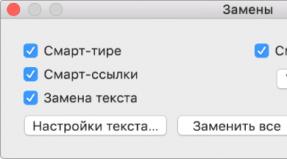
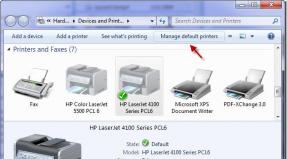

ub-100x100.jpg)